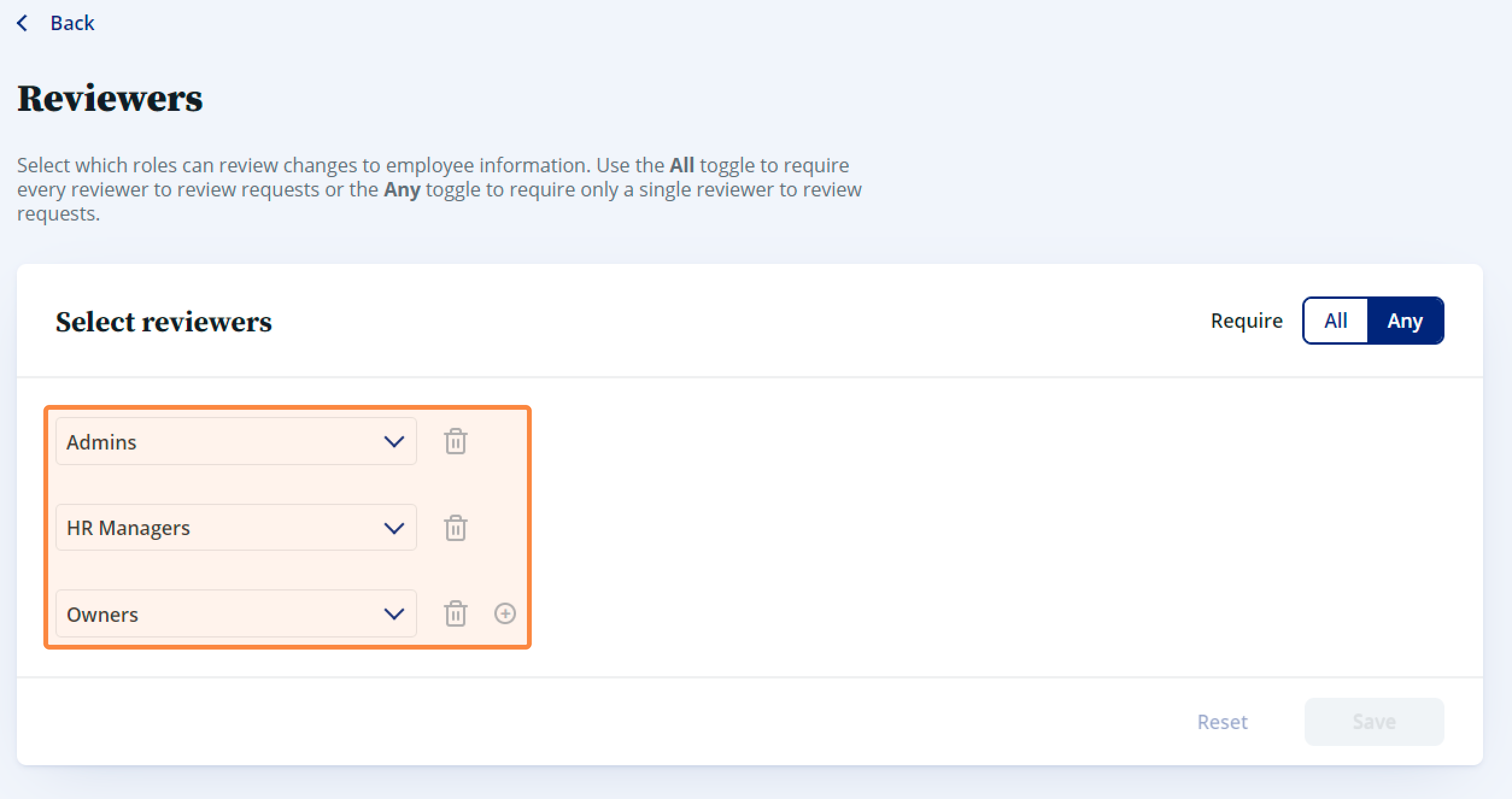How to assign reviewers in HR
1. Log into Rise HR, click on your name, then click Settings from the dropdown.
3. You can select any role from Admins, HR Managers, Employee’s Manager, Primary Team Leads, Primary Department Leads or a specific employee as a reviewer. In the example below, the reviewers are Admins and Owners.
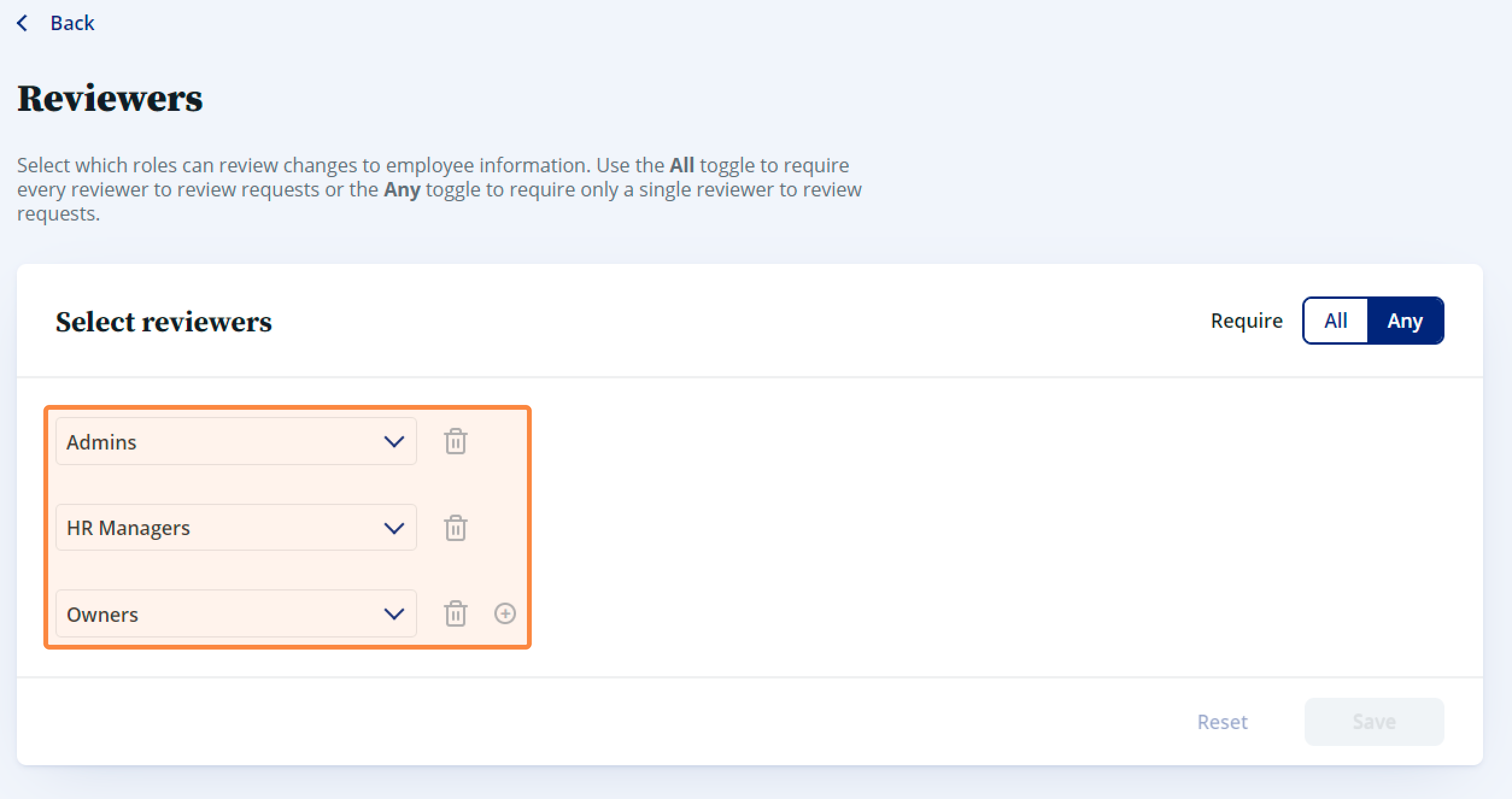
4. To change a reviewer, click on the dropdown and select a new role.
5. Click on the Plus and Trash Can icons to add or remove roles. You need to have at least one role assigned as a reviewer.
8. If you want to revert to the reviewer default settings, click Reset.
9. To save reviewer settings, click Save.
Related Articles
How to assign team leads
1. In People, under Directory, click Teams. 2. Click the name of the team you want to assign a lead to. 3. Click on the menu on the right and select Set employee as lead. If your organization sets managers based on team leads, setting a new team lead ...
Approval Queue - How to approve or reject employee information changes
As a reviewer, you’ll receive an email notification and a Task notification in your Rise HR when a member changes any personal information fields which you’ve set as Edit - needs approval. Information changes can only be made in Rise HR and will ...
How to set an employee's manager
1. In People, click on Directory and then navigate to People. 2. Click the name of the employee to whom you want to assign a manager. 3. On the employee's profile, navigate to the Journey tab and click + Add an Event. 4. From the Event Type dropdown, ...
Edit employee personal and work information
In Rise People Directory, you can edit personal and work information for yourself and your employees. This information is automatically kept in sync with all other areas of Rise, like Payroll and Benefits. By default, Administrator/Owners can edit ...
How to create a team
1. Head to the Teams tab on the left navigation sidebar and click the + Add Team button. 2. Give your new team a name, then click Add team to create it. 3. Once your team has been created, you can add employees to the team by clicking either + Add ...