How to edit a task template
1. Navigate to the Tasks section in People.
2. Select Task templates and click the name of the template you want to edit.
To edit the template name or description:
1. Click the three dots menu in the upper right corner, the select Edit template.
2. Update the template name and/or description, then click Save changes.
To add a task to the template:
1. Click + Add Task. You can add as many tasks as you like within the Task Template.
2. In the popup, type in a task name, then use the dropdown to select an assignee. You can optionally include a description and a link and link name by clicking on the icons at the bottom of the window. Once you’re all done, click the Add task button.
To edit a task in a template:
1. Click on the three dots menu next to the task you want to edit, and select Edit task.
2. Adjust the task name, assignee, description or link, then click Save changes.
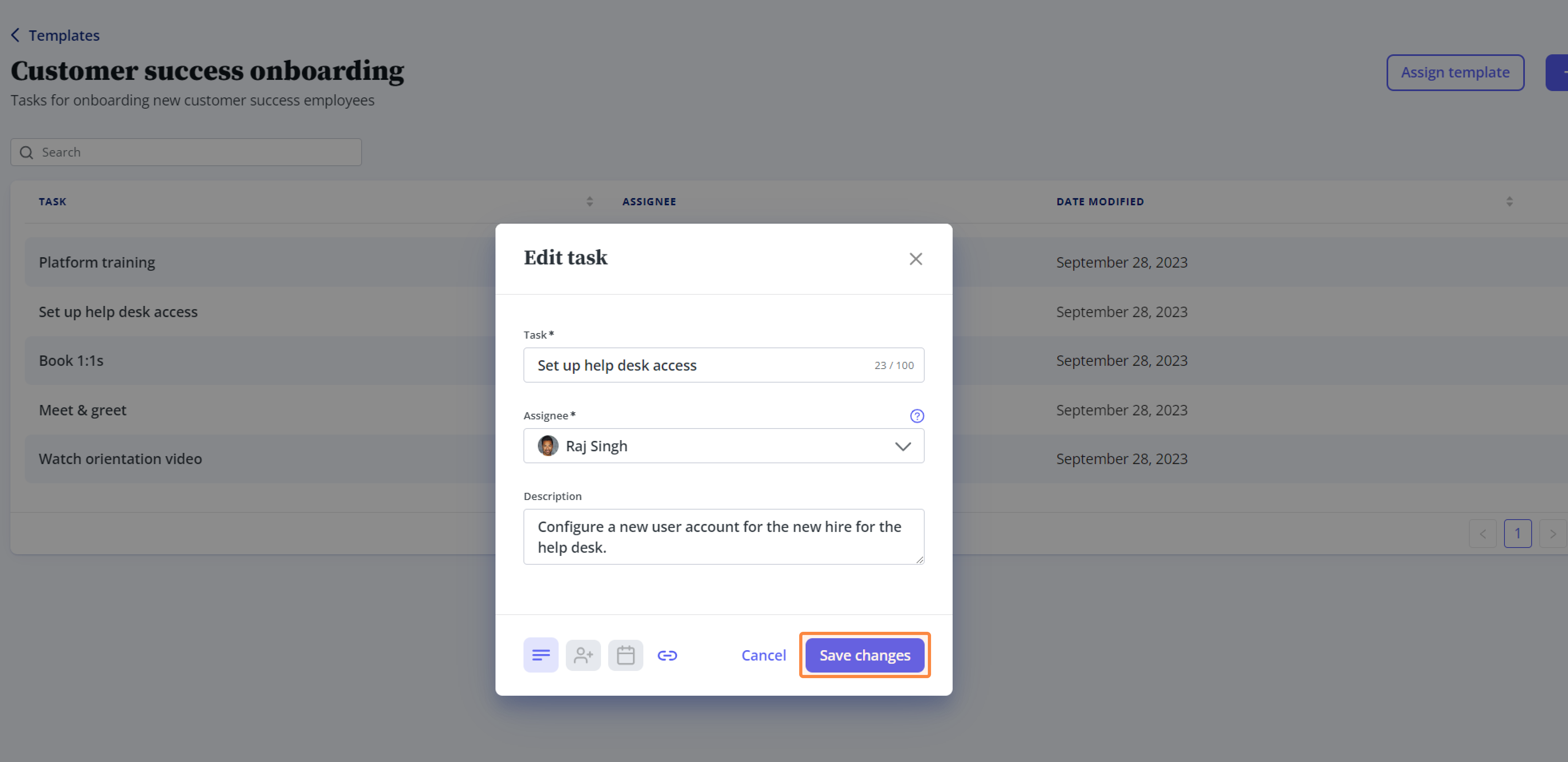
Learn how task templates are applied to New Employee Onboarding profiles here.
Related Articles
How to create and assign a task template in HR
1. In People , navigate to the Tasks tab. 2. Click the Templates tab. Next, click the Create template button on the top right-hand corner. 3. In the pop-up, type in the template name and description. Then, click the Create template button. 4. Now, ...Onboard a new employee
1. Navigate to People, then click Onboarding. 2. On the Onboarding page, click + Add employee. 3. To onboard an existing applicant from Recruiting, select the applicant’s name from the Select or add employee dropdown. Note that applicants will only ...Frequently Asked Questions (FAQs): Task Manager
General task management Q: When can I assign tasks to an employee? A: At any time. Q: How do I create and assign individual tasks? A: In HR under Tasks on the left-hand side, click on Everyone’s Tasks, then click the Add task button. From there, you ...Frequently Asked Questions - Onboarding
Q: When creating a new employee onboarding profile, will the system know if an Employee ID is already in use? A: Yes, the system will look at the last assigned employee number and will assign the next in the sequence. Q: Is there a SIN verification ...How to manage onboarding employees
When a new employee begins their onboarding process, you'll be able to manage any tasks assigned to you by going to the People menu on the left-hand side and clicking Onboarding. From here you'll be able to see the onboarding status of In progress, ...