Modify an employee's time off balance
1. Use the search bar to find the desired employee and click their name to open their profile.
2. Once on the team member's profile, switch to the Time Off tab and click View Dashboard on the top right corner.
4. When in the dialog, type in the value of the new balance you'd like to assign, and add a reason for the change. This is a one-time change, but can be repeated at any time. This won't influence any future scheduled accruals.
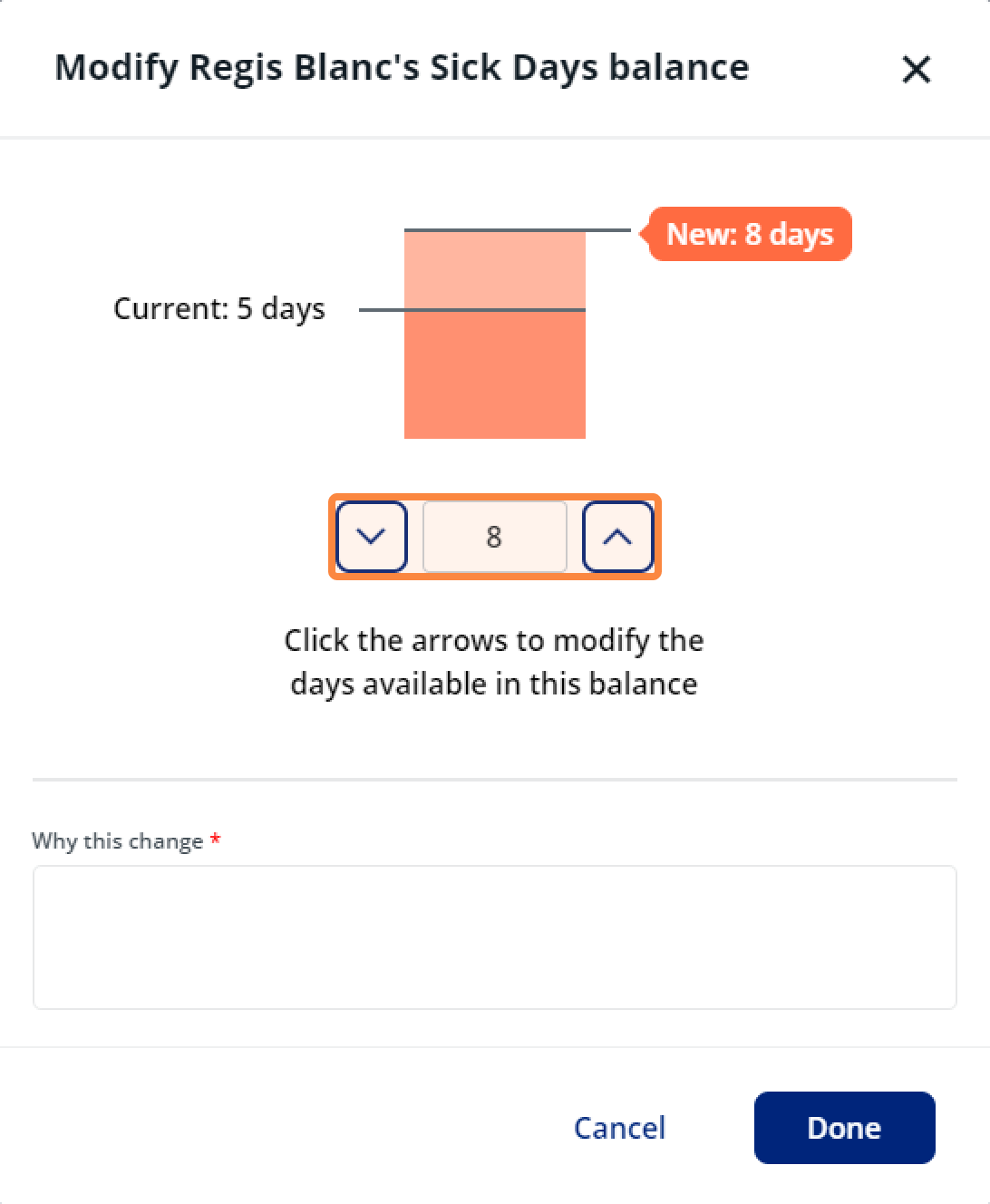
Related Articles
FAQs: Time Off
Policy management Q: How does Time Off accrual work and what does an employee see for their available balances? There’s two ways to set up policies: yearly or monthly accruals. Yearly: Yearly accruals are set using a reset date where a portion of ...
How to create a time off policy
1. Navigate to Time Off, then under Manage Time Off, click Policies. 2. On the Policies Overview screen, you can view your existing policies as well as create new ones. Click + Add New Policy to create a new time off policy. 3. The Edit policy wizard ...
Record time off taken by another employee
1. Enter the employee’s name in the Search bar in the top navigation menu and click on their name. 2. Select the Time Off tab and click View Dashboard in the top-right corner. 3. Select the Request History tab and press Record Time Off Taken in the ...
Get time off details for a past employee
As part of an employee's offboarding process, admins need to get employee’s time off details for all of the policies they were enrolled in, including how many days they used, how many they have left, and how many days they were entitled to. Once the ...
Calculate your time off balance
Using the future balance calculator, you can calculate how much time off you'll have accrued by a specified date. To calculate your future time off balance: 1. Navigate to Time Off, then under My Time Off, click Request Time Off. 2. Click on a policy ...