How to update class and division of an enrolled employee
Update Class
1. Select an employee you wish to update. On the right side of the employee name, click the three dots, and select Update Class.
3. To modify the plan basis changed class of the employee, you will have the option to either send an invitation to the employee to modify their details or, as the Plan Administrator, make the changes on the employee’s behalf. Once you are done, click Confirm.
Update Division
1. Select an employee you wish to update. On the right side of the employee name, click the three dots, and select Update Division.
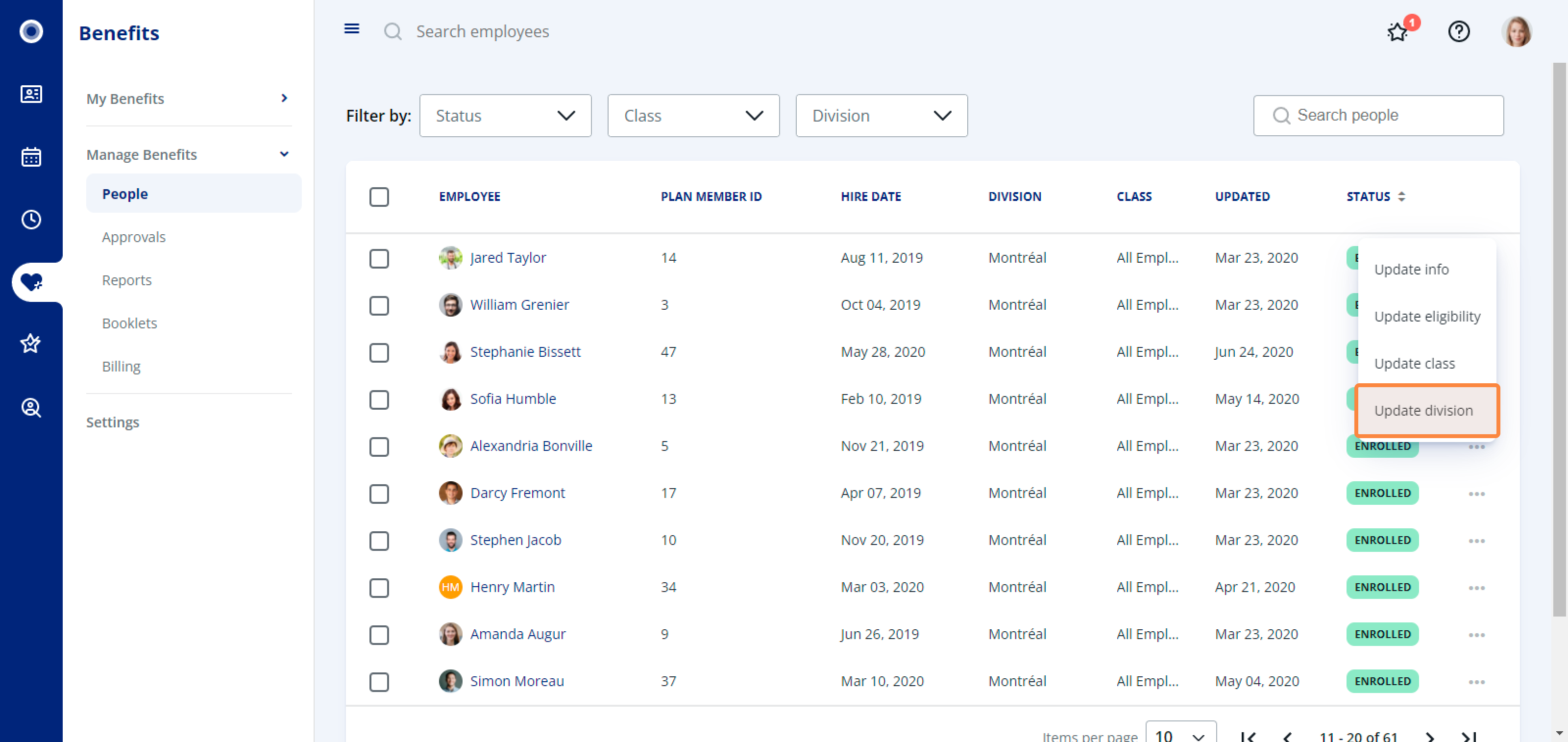
2. A pop-up appears. Select the division and choose the effective date. Click Update and these changes will take effect right away.
Related Articles
How to edit the invite details
1. Navigate to Benefits, then under Manage Benefits, click People. 2. Select an employee you wish to edit the invite for. On the right side of the employee name, click the three dots and select Invite Details. 3. In the pop-up window, you can choose ...
How to enrol a formerly ineligible employee
1. Navigate to Benefits, then under Manage Benefits, click People. 2. Select an ineligible employee you want to enrol. On the right side of the employee name, click the three dots and select Update eligibility. 3. Select the enrolment method for the ...
How to add, remove, or update your dependents
1. From the My Benefits Overview page, click Update info at the top-right corner. 2. Click Update dependent information. Add a Dependent 1. Click Add another dependent. 2. Fill in the following details of the dependent and click Confirm to add. ...
How to add, remove, or update an employee's dependent
1. Navigate to Benefits, then under Manage Benefits, click People. 2. Select an employee to update the dependent information for. On the right side of the employee name, click the three dots and select Update info. 3. Click Update dependent ...
How to update your health and/or dental coverage
1. Navigate to Benefits, then, under My Benefits, click Plan Overview. 2. From the My Benefits Overview page, click Update info at the top-right corner. 3. Click Update refusal of benefits. 4. Update your health and/or dental benefits and ...