Record time off taken by another employee
1. Enter the employee’s name in the Search bar in the top navigation menu and click on their name.
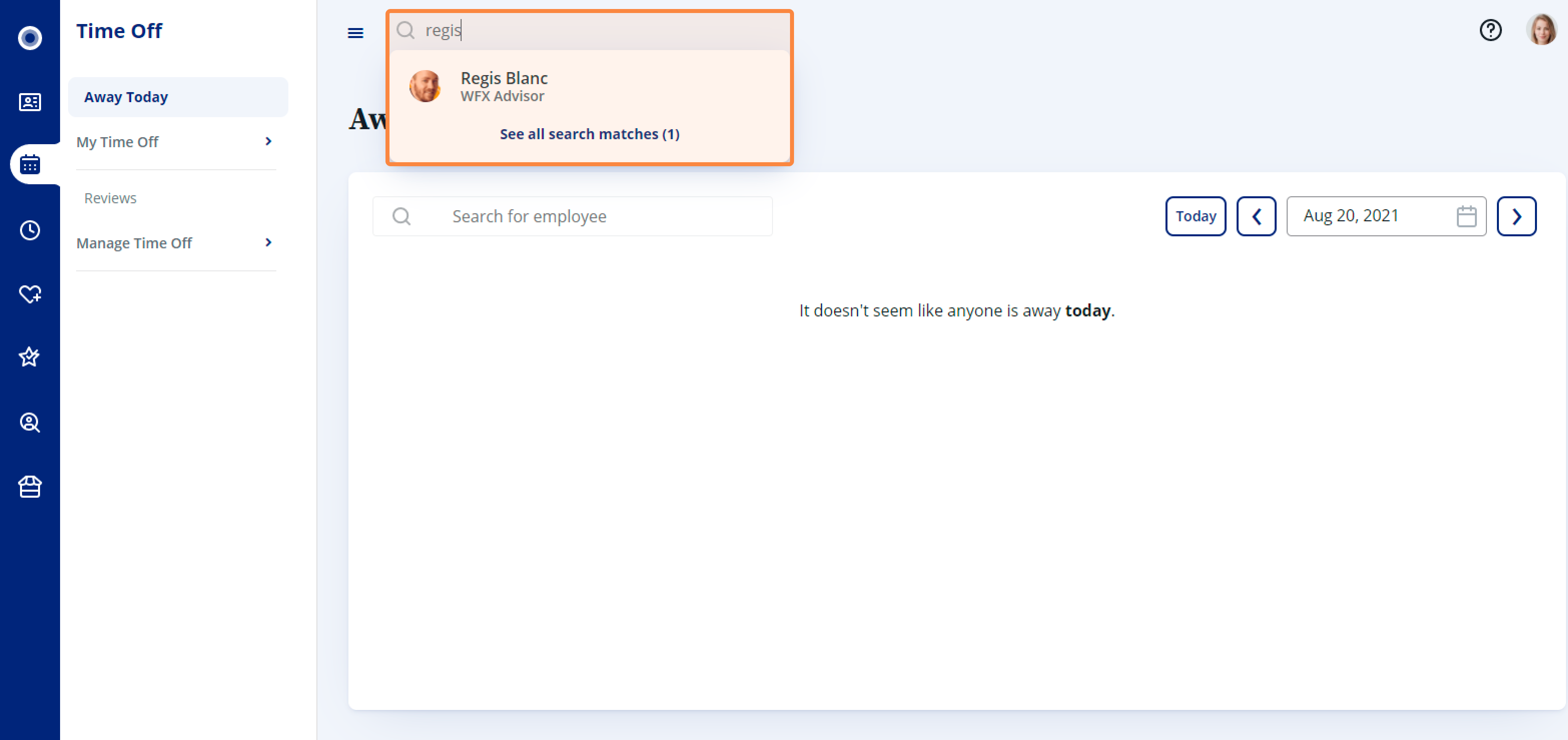
2. Select the Time Off tab and click View Dashboard in the top-right corner.
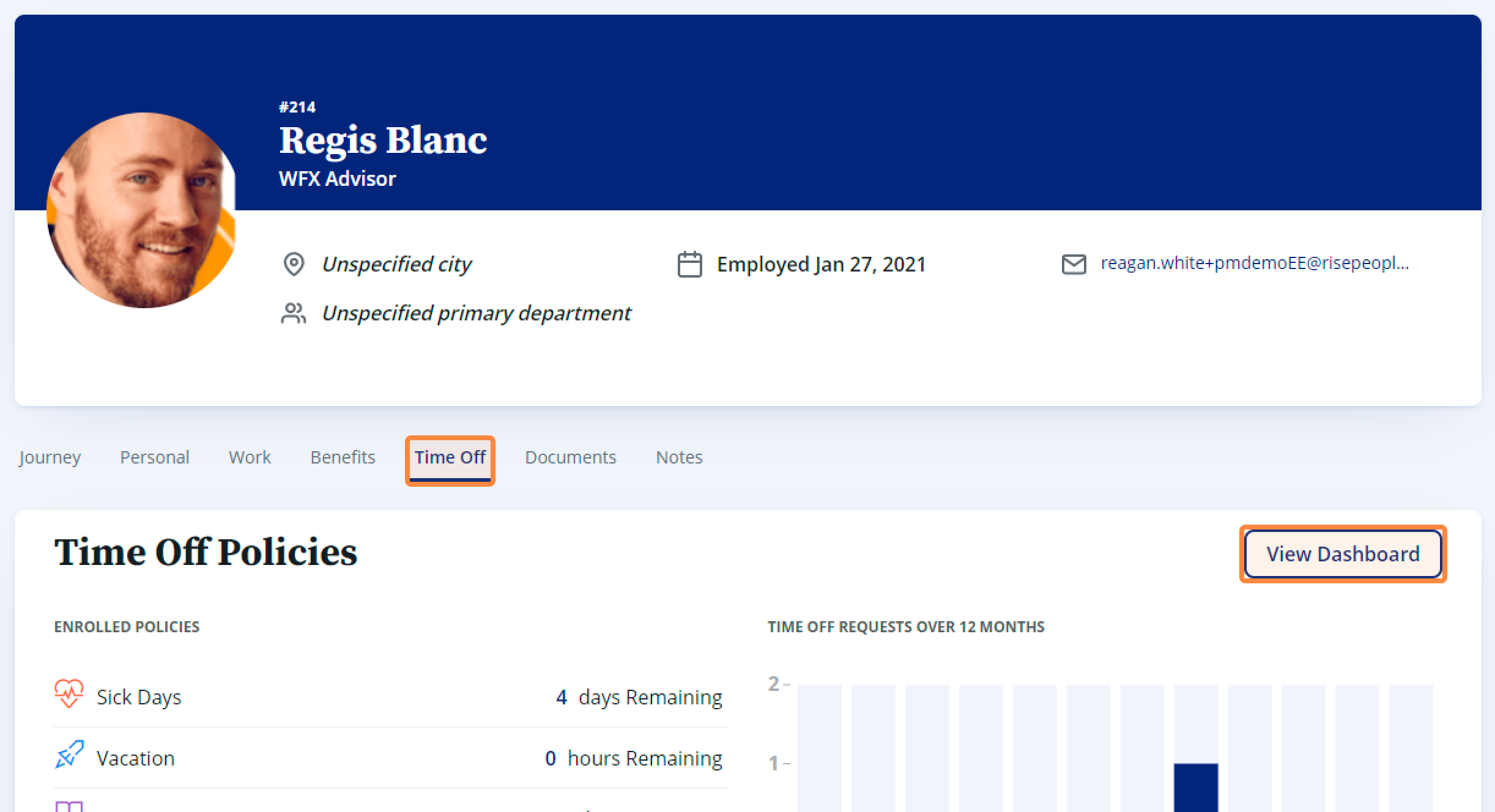
3. Select the Request History tab and press Record Time Off Taken in the top right corner.
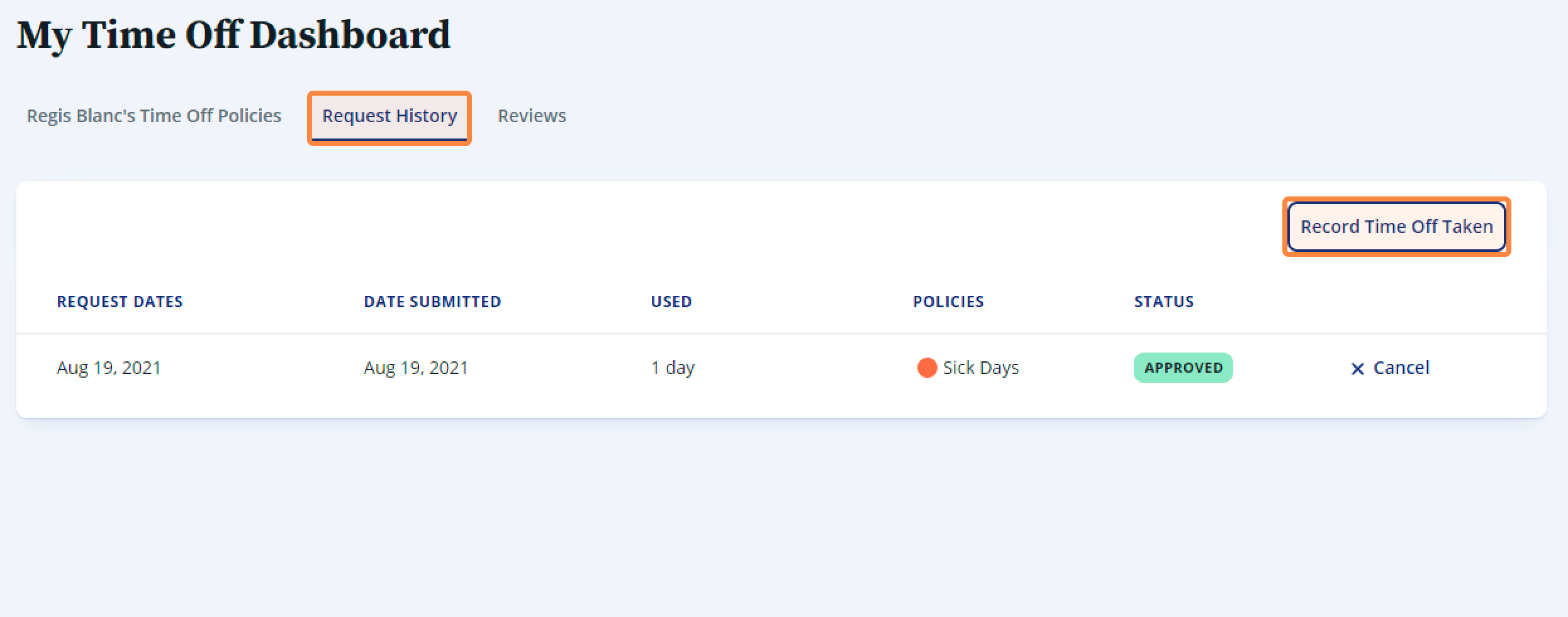
4. Record the Time Off Taken within the dropdown box.
- Select which Time Off Policy applies.
- Select the Start Date of this Time Off record. Click anywhere on the date to adjust.
- If this policy allows for partial days off, specify what portion of the day will be taken off.
- If a partial day off is selected, specify when in the day the employee leaves.
- Adjust the date and time (if relevant) that this record should end.
- Press Add to automatically approve this time off. It will be included in the employee’s Request History listed as Confirmed.
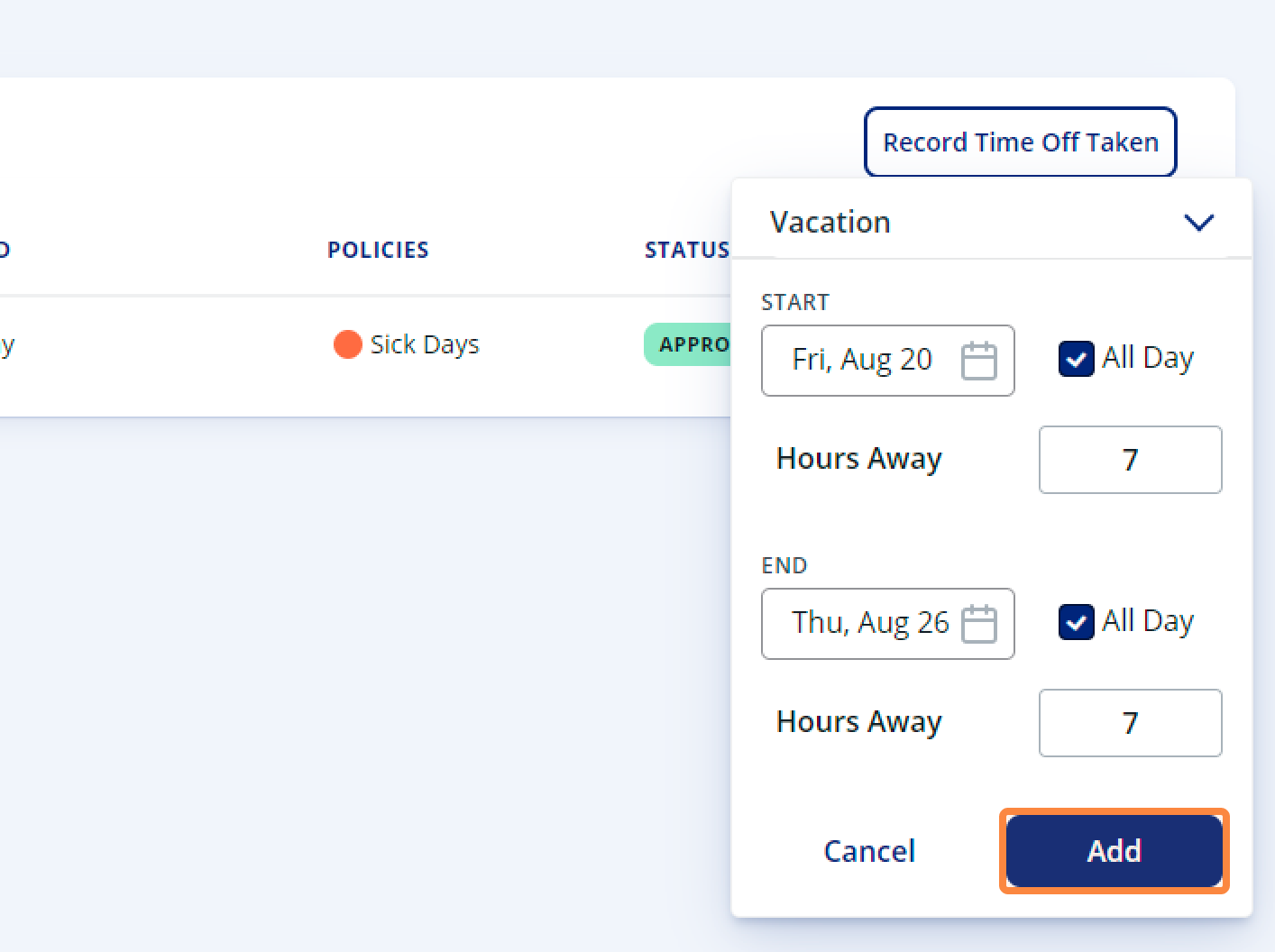
Related Articles
Modify an employee's time off balance
1. Use the search bar to find the desired employee and click their name to open their profile. 2. Once on the team member's profile, switch to the Time Off tab and click View Dashboard on the top right corner. 3. On the top right of every policy card ...
Frequently Asked Questions - Time Off Sync
Q: What if an employee has not taken any time offs in the current pay period? A: You will need to click on the Import Time Off button, though it would not transfer any hours. In the event you do not click the Import Time off button, you will get a ...
How to create a time off policy
1. Navigate to Time Off, then under Manage Time Off, click Policies. 2. On the Policies Overview screen, you can view your existing policies as well as create new ones. Click + Add New Policy to create a new time off policy. 3. The Edit policy wizard ...
How to automate Time Off Sync
Automate Time Off Sync Earlier, you had to manually enter all the time offs into the Payroll. Now, this has been automated for you. To automatically sync the time off hours from Rise HR into the pay run, follow the below steps: 1. Contact your Rise ...
Canceling time off requests
As an admin, you're able to cancel any requests that haven't been rejected or previously cancelled. To cancel a time off request: 1. Use the search bar to find the desired employee and click their name to open their profile. 2. Once on the team ...