How to add, remove, or update an employee's dependent
1. Navigate to Benefits, then under Manage Benefits, click People.
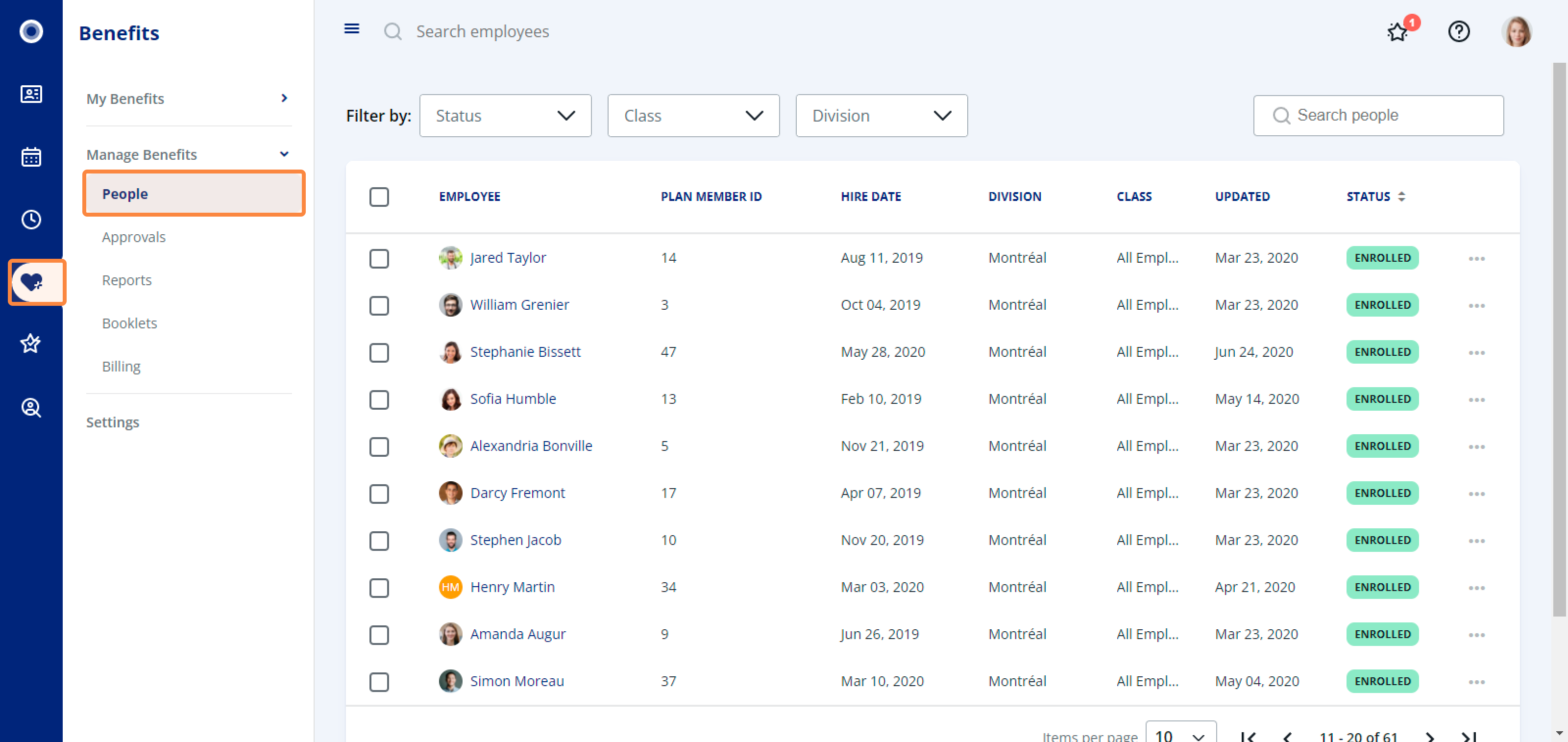
Add a dependent
1. Click Add another dependent.
2. Fill in the dependent's details and click Next to add.
3. Select the reason for adding the dependent and add the date of change, then click Confirm.
5. If a spouse has been added as a dependent, complete the coordination of benefits and click Save.
Remove a dependent
1. In the event of a life change, you can edit or delete a dependent. To the right of the dependent's name, click the X icon.
2. Enter the Effective date of change and click Yes to remove the dependent.
3. To reverse the deletion, click Restore. To confirm the deletion of the employee's dependent, click Save.
Update a dependent
1. To edit an employee’s dependent, click the pencil icon to the right-hand side of the employee's name.
2. Update the dependent's information and click Confirm. These changes will reflect on the dependent(s) page of the employee.
3. Here you will see that the changes to the dependent have been updated. Click Save to ensure all changes have been made.
Related Articles
How to add, remove, or update your dependents
1. From the My Benefits Overview page, click Update info at the top-right corner. 2. Click Update dependent information. Add a Dependent 1. Click Add another dependent. 2. Fill in the following details of the dependent and click Confirm to add. ...
How to buy or remove optional insurance for an employee
1. Navigate to Benefits, then under Manage Benefits, click People. 2. Select an employee to update the optional insurance for. To the right side of the employee name, click the three dots and select Update Info. 3. Click Optional insurance changes. ...
How to enrol a formerly ineligible employee
1. Navigate to Benefits, then under Manage Benefits, click People. 2. Select an ineligible employee you want to enrol. On the right side of the employee name, click the three dots and select Update eligibility. 3. Select the enrolment method for the ...
Frequently Asked Questions: Rise Benefits Admin
Inviting and enrolling employees Q: Can I add more than one employee at the same time to my benefits plan? A: Yes, you can add multiple employees to your benefits plan all at once. Q: If an employee submits a paper enrolment form, does Rise require a ...
How to update your health and/or dental coverage
1. Navigate to Benefits, then, under My Benefits, click Plan Overview. 2. From the My Benefits Overview page, click Update info at the top-right corner. 3. Click Update refusal of benefits. 4. Update your health and/or dental benefits and ...