How to set an employee's manager
1. In People, click on Directory and then navigate to People.
2. Click the name of the employee to whom you want to assign a manager.
3. On the employee's profile, navigate to the Journey tab and click + Add an Event.
4. From the Event Type dropdown, select Manager Update Select an Effective date, then select the name(s) of the employee's new manager(s) in the manager update field. When you're finished, click Create event.
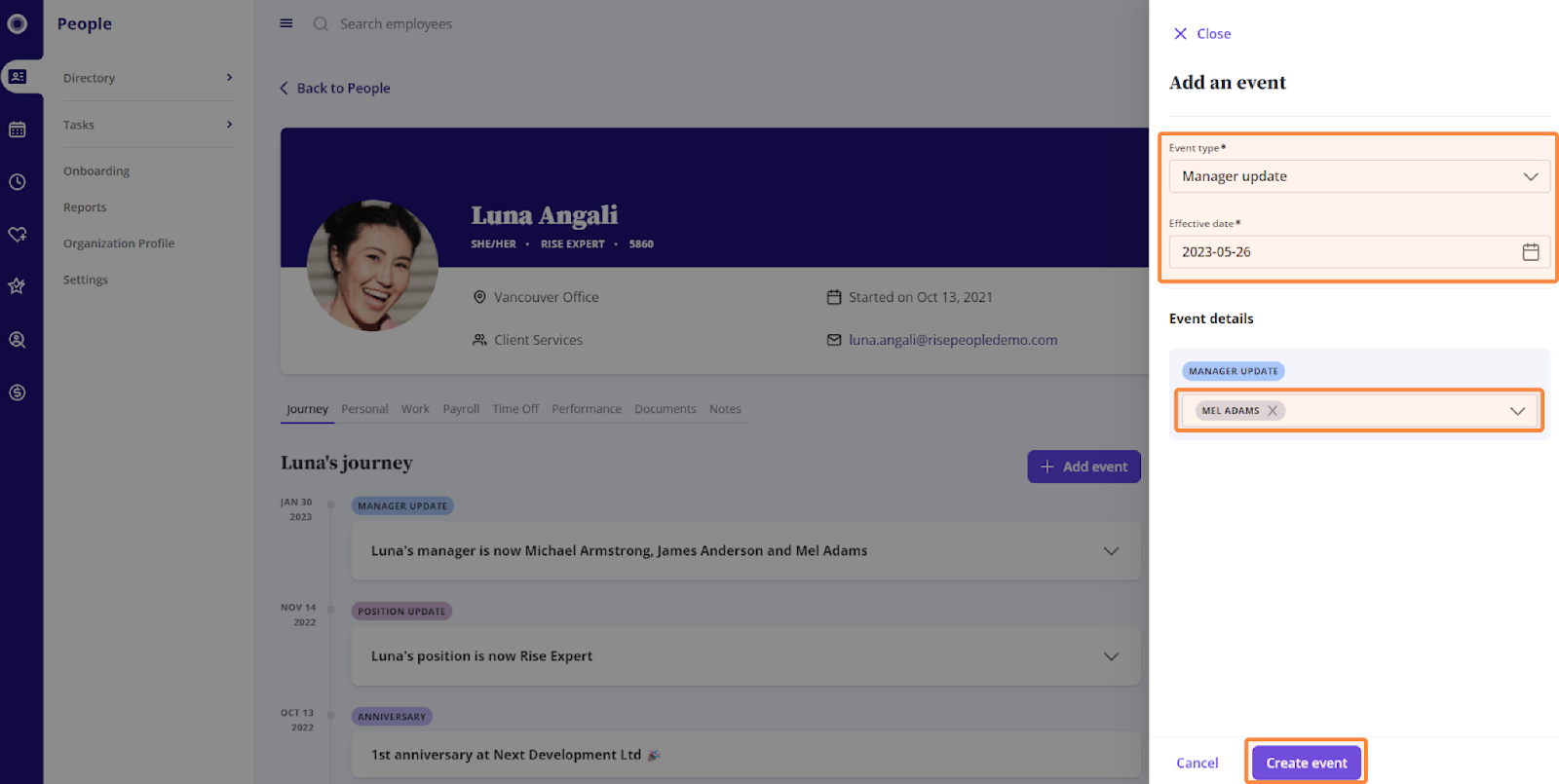
Related Articles
Add a new employee
Adding a new employee 1. Navigate to People in the left-hand navigation bar, and click + Add New Employee. 2. Fill in the required fields about your new employee. As a minimum, enter their name, start date, employee code, country and region of ...
How to set an employee's primary manager
While an employee can have multiple managers, one manager should be assigned as the employee’s primary manager to correctly illustrate reporting hierarchies in your organization’s org chart. For more on org charts, check out our article on How to ...
Edit employee personal and work information
In Rise People Directory, you can edit personal and work information for yourself and your employees. This information is automatically kept in sync with all other areas of Rise, like Payroll and Benefits. By default, Administrator/Owners can edit ...
Onboard a new employee
1. Navigate to People, then click Onboarding. 2. On the Onboarding page, click + Add employee. 3. To onboard an existing applicant from Recruiting, select the applicant’s name from the Select or add employee dropdown. Note that applicants will only ...
How to assign reviewers in HR
1. Log into Rise HR, click on your name, then click Settings from the dropdown. 2. Click on the Reviewers icon to select the roles that can approve or reject personal information changes. 3. You can select any role from Admins, HR Managers, ...