Review time off requests (mobile app)
This guide walks managers through how to view, manage, and respond to employee time off requests using the Rise mobile app.
Step 1: Access Pending Requests
You can access time off requests in two ways:
A) From the Dashboard:
Pending requests appear in the Requests to Review card on the main Dashboard.
- Tap the card to view all pending requests.
B) From the ‘More’ Menu:
-
Tap the More icon (three dots) in the bottom-right corner.
-
Select Review Requests from the menu.
Step 2: Open a Request
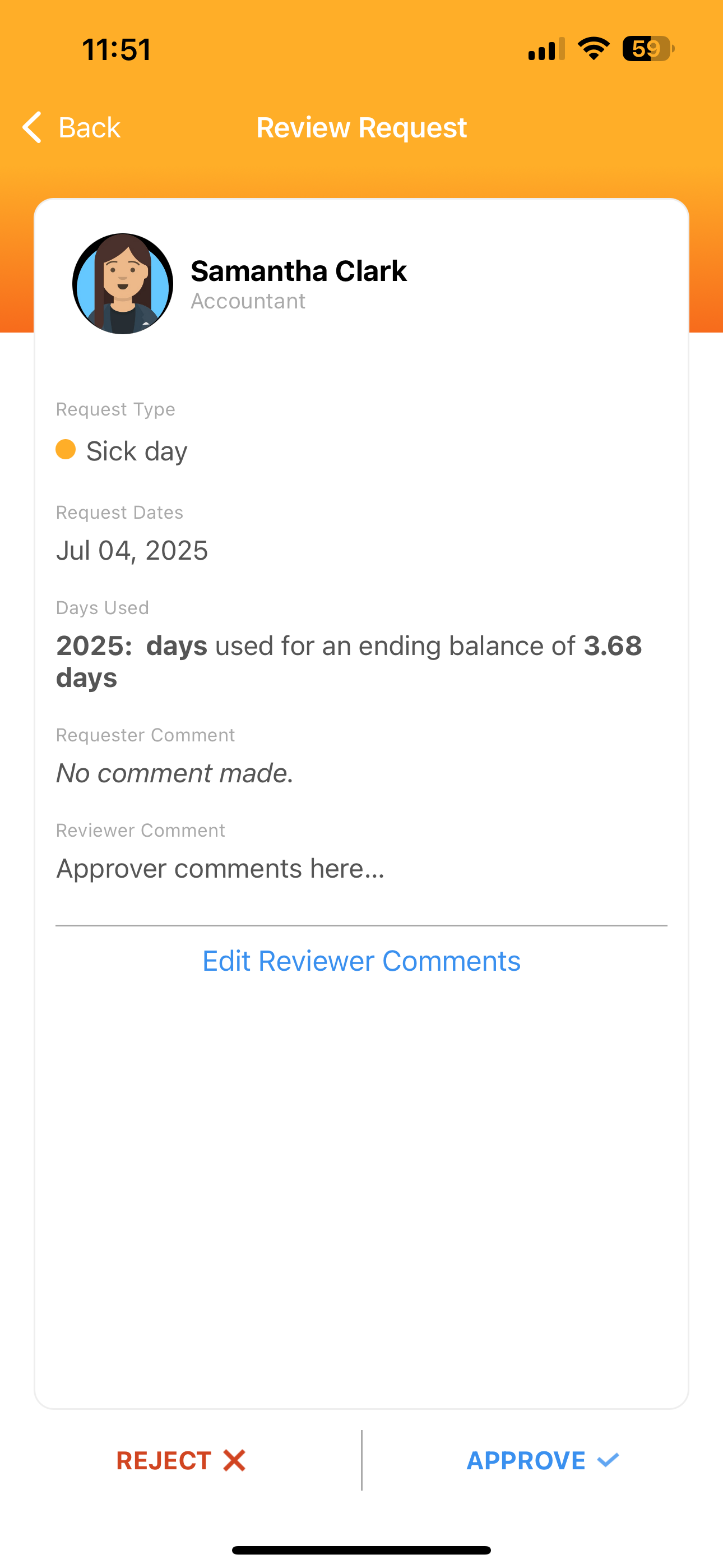
You’ll see a list of pending requests, each showing the employee’s name, policy, date, and duration.
- Tap any request to view its details.
Step 3: Review Details
The request details screen includes:
-
Employee: Name and role of the requester
-
Request Type: Type of leave (e.g., Sick, Vacation)
-
Request Dates: Dates requested off
-
Days Used: Impact on time off balance
-
Requester Comment: Any notes from the employee
Step 4 (Optional): Add a Comment
To add a comment before taking action:
-
Tap Edit Reviewer Comments.
-
Enter your comment.
-
Tap Done to save it.
Step 5: Approve or Reject
After reviewing:
-
Tap APPROVE ✓ to approve
-
Tap REJECT X to reject
The employee will be notified of your decision.
Related Articles
Submit a time off request using the mobile app
1. Navigate to the Time Off tab in the Rise app. 2. Select a time off policy to use. Your balance for each time off policy will be shown on the policy card. 3. Select a start date for your time off. Days which you've already booked off will be marked ...Review time off requests
1. Open the email notification you’ve received and click Review Request or click the Reviews button from your Time Off dashboard. 2. Review the time off request information on the Request Card. Note that if an employee requests more time off than ...Canceling time off requests
As an admin, you're able to cancel any requests that haven't been rejected or previously cancelled. To cancel a time off request: 1. Use the search bar to find the desired employee and click their name to open their profile. 2. Once on the team ...Request time off
1. Go to Time Off > Request Time Off. 2. Select the policy that you want to use to request time off. 3. Select the date(s) for which you want to request time off. You can click-and-drag the mouse to select multiple days. You can also click on + Add ...Understanding words and terms used in Time Off
Here you can find a table of words you'll encounter within Time Off and their definitions. If you have any questions or need more clarity on something listed here, reach out to support@risepeople.com at any time. General terms Manual or guide A ...