How to manage employees in a location
Rise HR lets you create locations for your organization. You can add or remove employees to a location. You can also assign a primary location if an employee is added to multiple locations.
How to add an employee to a location
1. In People Management, navigate to People by clicking the icon in the left-hand navigation bar.
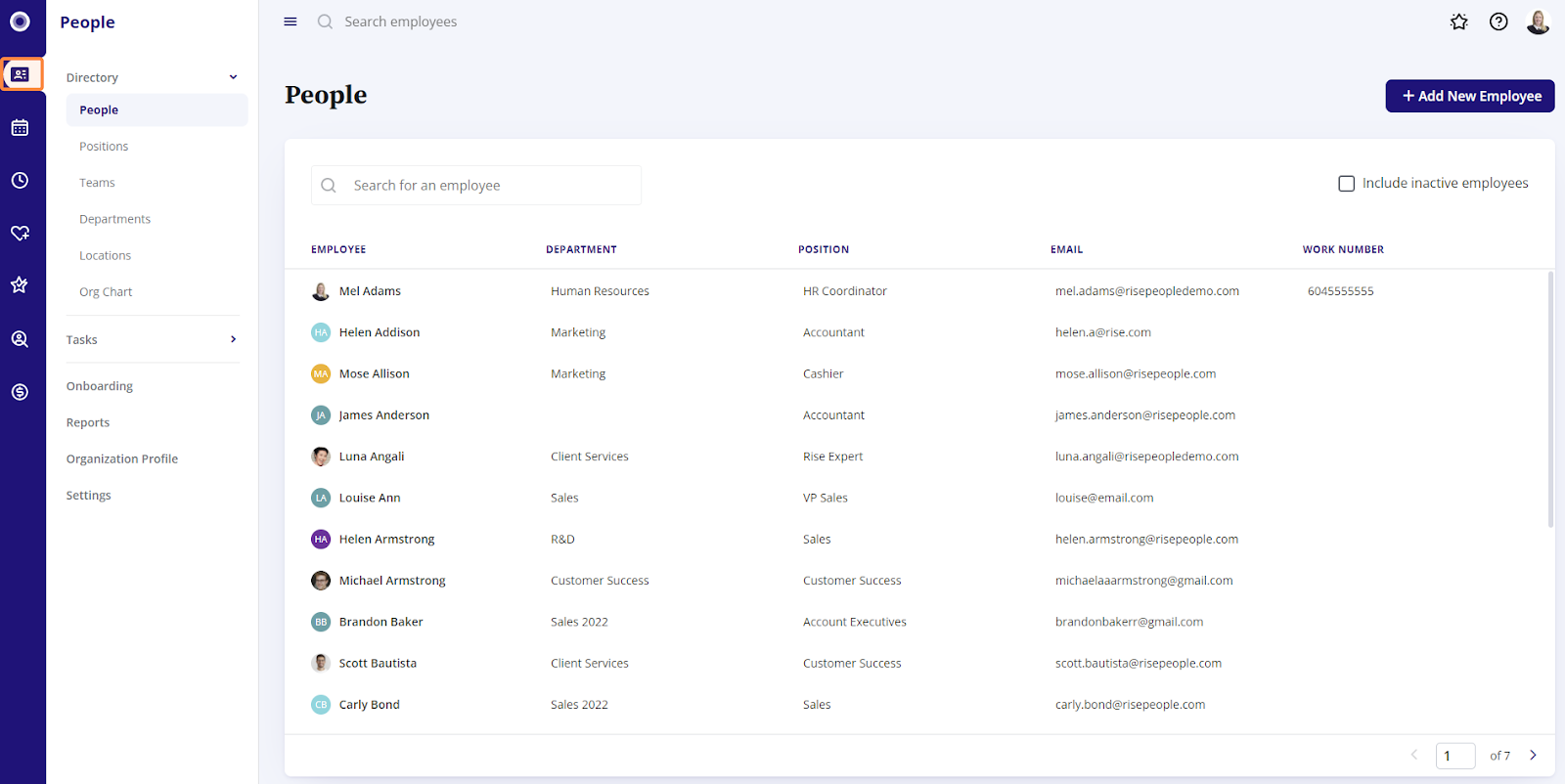
2. In the People menu on the left-hand side, under Directory, click Locations.
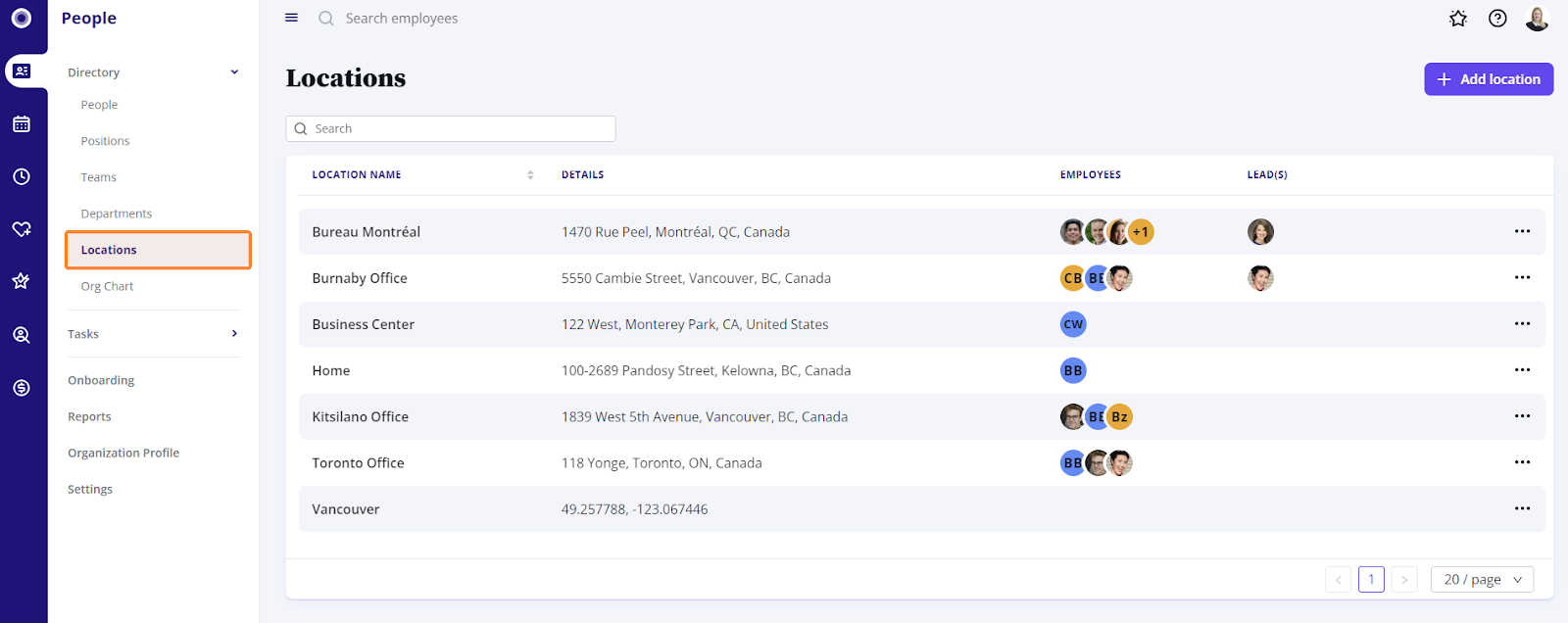
3. Here, you’ll see a list of locations for your organization. To manage employees in a location, click the location name.
For more information on how to create locations, please check out our How to manage locations article.
4. Next, you’ll be able to view a list of employees that belong to the location. To add additional employees, click + Add Employees.
5. A popup window will appear with a list of employees with their code, position, and department. Search for employees or select employee(s) from the list, and click Add selected employees.
How to delete an employee from a location
To delete an employee, click the ··· then Remove this employee. If you accidentally delete an employee, click +Add employees to add the employee back.
How to set a primary location for an employee
1. If an employee is added to multiple locations, you can assign them a primary location. In the People menu on the left-hand side, click People. In the employee’s profile, click the Work tab.
2. Click Edit then select the location you want to set as the primary location from the dropdown menu. Click Save changes.
For more information on locations, please check out our Frequently Asked Questions - Locations article.
Related Articles
How to manage locations
HR Managers, Admins and Owners can create multiple locations in Rise. The radius of a location marks the area within which an employee must be present to log their attendance. You can add or remove employees and assign shifts based on their location. ...Frequently Asked Questions - Locations
Q: Can I add an employee to multiple locations? A: Yes, you can add an employee to multiple locations. Q: Who can create a location? A: HR Managers, Admins, and Owners can create locations. Q: How do I set up a location? A: In HR under Locations on ...How to manage positions in HR
The Positions screen in People provides a master list of positions in your organization along with their details. 1. Navigate to People, and under Directory, click Positions on the left-hand side. Here you’ll see a list of positions along with the ...Add a new employee
Adding a new employee 1. Navigate to People in the left-hand navigation bar, and click + Add New Employee. 2. Fill in the required fields about your new employee. As a minimum, enter their name, start date, employee code, country and region of ...Edit employee personal and work information
In Rise People Directory, you can edit personal and work information for yourself and your employees. This information is automatically kept in sync with all other areas of Rise, like Payroll and Benefits. By default, Administrator/Owners can edit ...