How to access your pay stubs through the Rise Mobile App
1. Log into the Rise mobile app and click the More icon to access your profile. If you don’t have the Rise app, you can download it from the Google Play Store or the Apple App Store.
2. To access your files, click My Files.
3. To open your pay stubs folder, click Pay Stubs.
4. Click on a pay stub to download it as a PDF.
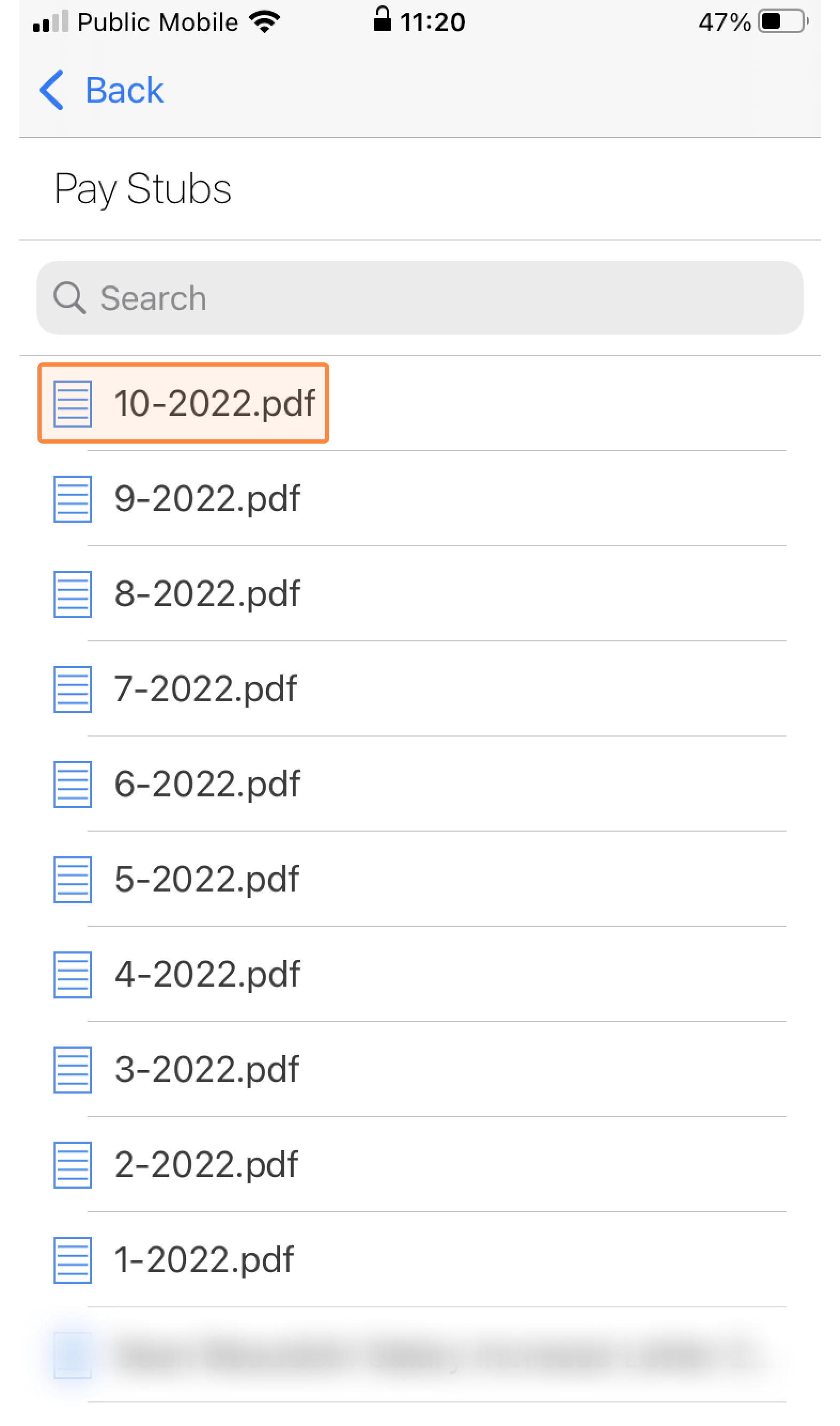
Related Articles
How to access and view pay stubs
1. Log into Rise, click on your profile icon in the upper right corner, and then click Profile in the dropdown. 2. To access your files including your pay stubs, click the Documents tab. 3. To view your pay stubs, click the Pay Stubs folder. 4. All ...
FAQ: Pay Stubs in Employee Documents
Here are some commonly asked questions about pay stubs in Employee Documents. If you don’t see your question below, please reach out to our support team. Q: How do I implement this feature? A: You don’t have to do a thing! It’s enabled automatically. ...
How to manage positions in HR
The Positions screen in People provides a master list of positions in your organization along with their details. 1. Navigate to People, and under Directory, click Positions on the left-hand side. Here you’ll see a list of positions along with the ...
How to assign reviewers in HR
1. Log into Rise HR, click on your name, then click Settings from the dropdown. 2. Click on the Reviewers icon to select the roles that can approve or reject personal information changes. 3. You can select any role from Admins, HR Managers, ...
How to send completed employee information to People Directory and Payroll
1. Once your new employee has completed their Employee Registration Guide, their Status in Onboarding will change to COMPLETE. Click the employee's name to open their onboarding profile. 2. In the employee's profile, you can review the information ...