How to sign in using 2-Step Verification - Mobile
If you need help using 2-Step Verification on the Rise web platform, check out our
How to log in using 2-Step Verification - Web article.
Before you can use 2-Step Verification on mobile, you’ll need to enable it for your Rise account. For help with this, check out our
How to enable 2-Step Verification article.
1. Open the Rise mobile app.
2. Enter your email address and password. Tap Sign in. If you forgot your password, check out our
How to reset your password article.
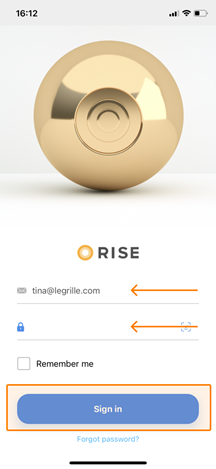
3. Open your authenticator app and copy the passcode (some apps call it a token) for your Rise People account.
4. Paste your passcode into the box and tap
Verify passcode before the passcode expires (as indicated by the timer on the authenticator app). Your authenticator app will generate a new passcode every 30 seconds, and you must click Verify passcode before it expires.

Note: If you enter an incorrect passcode too many times, you’ll be locked out of your account for 12 hours.
5. You now have access to your account.
Note: If you use Face ID or Touch ID to access your account on the Rise App, this will bypass 2-Step Verification.
To disable 2-Step Verification, check out our How to disable 2-Step Verification article.
Related Articles
How to log in using 2-Step Verification - Web
If you’re looking for help enabling 2-Step Verification, check out our How to enable 2-Step Verification article. If you need help using 2-Step Verification on the Rise mobile app, check out our How to sign in using 2-Step Verification - ...Frequently Asked Questions - 2-Step Verification
Q: What is 2-Step Verification? A: 2-Step Verification adds a second layer of security to your account. After you enable 2-Step Verification, you’ll need to verify your identity using a one-time passcode generated by an authenticator app on your ...How to enable and disable 2-Step Verification
Note: To learn more about what 2-Step Verification is, check out our Frequently Asked Questions - 2-Step Verification article. 1. Log into Rise, click your name in the top-right corner, then click Settings. 2. Go into Account Settings. 3. Download an ...Frequently Asked Questions - Single Sign-On (SSO)
Q: What is Single Sign-On? A: Single Sign-On (SSO) refers to signing in and accessing Rise Payroll and HR platform via one set of credentials. Earlier, you had to login to each platform separately. As a Payroll admin and HR user, you can now login to ...Getting started with Rise: Guide for new employees
Welcome to Rise We're so happy to have you on board! Managing your work life just got easier. From viewing your pay history to booking your next vacation, Rise is here to help. Check out our quick-start videos below to learn your way around and get ...