View and manage review cycles
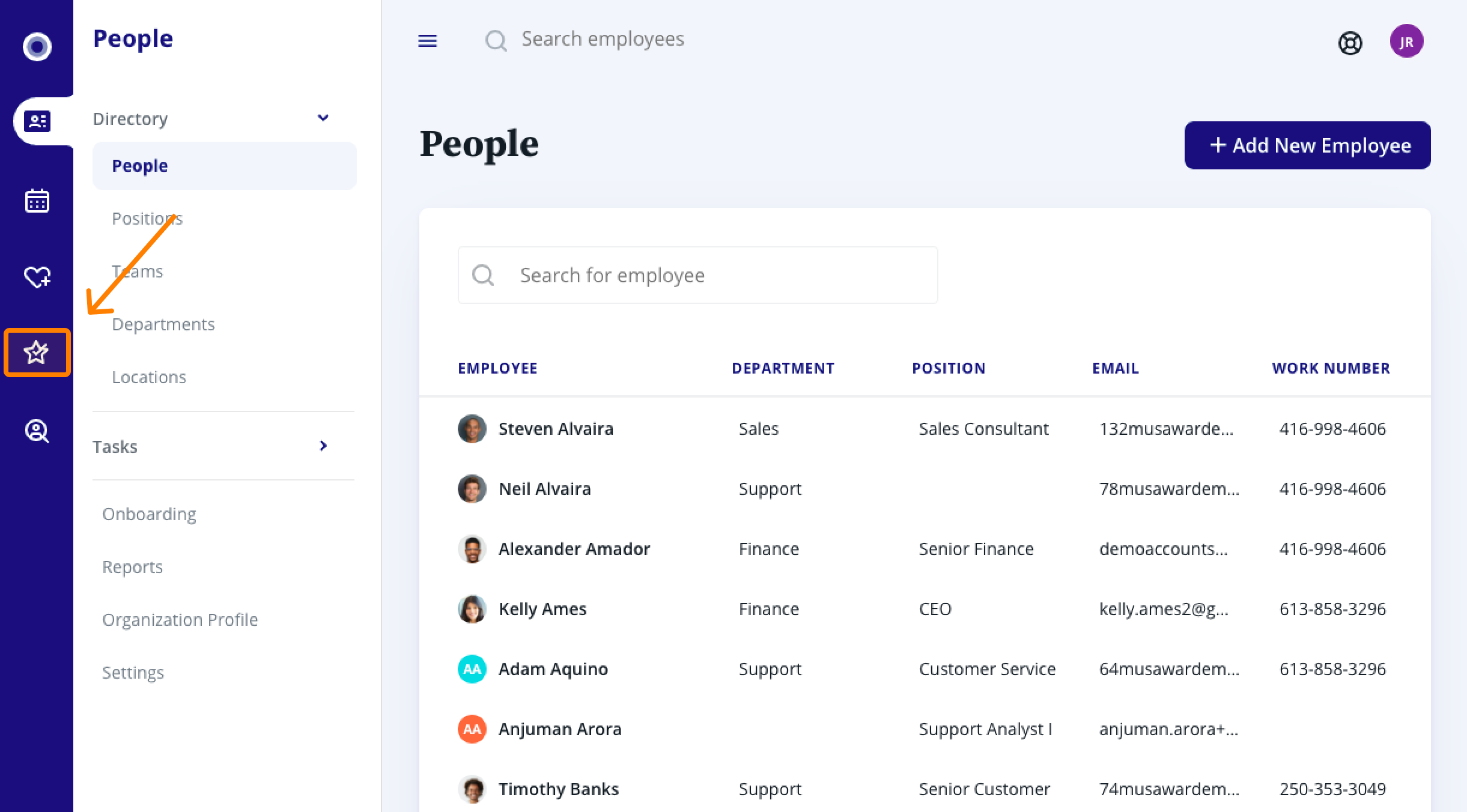
2. In the Performance menu on the left-hand side, under Manage Performance, click Review cycles. On this page, a review cycle will have one of five statuses:
Loading - a review cycle is being created.
Draft - the review cycle has been created, but hasn’t been launched yet and therefore will not open.
Launched - the review cycle is ready to go and will begin on the launch date.
Open - the review cycle is active and participants are completing their parts for each review window.
Closed - the review cycle has been completed and feedback has been shared.
3. If you wish to archive a closed review cycle, click the three dots, then click Archive. This will place the review cycle in the Archive tab, where you can still see all reviews.
4. To edit a review cycle, click the arrow beside the review cycle you want to edit.
5. If the review cycle is a draft or hasn’t been launched, you’ll be able to change any part of the cycle by clicking the Edit review cycle button. For help with review cycle settings, check out our How to create a review cycle article.
6. If the review cycle is open, you’ll be taken to the Overview tab. For help navigating this page, check out our How to manage an in progress review cycle article. After a review cycle is launched, you’re still able to change the dates for each review window.
Related Articles
Create a performance review cycle
Create cycle 1. In People Management, navigate to Performance by clicking the icon in the left-hand navigation bar. 2. In the Performance menu on the left-hand side, under Manage Performance, click Review Cycles. 3. Next, click + Create review cycle. ...
Manage an in-progress review cycle
1. In People Management, navigate to Performance by clicking the icon in the left-hand navigation bar. 2. In the Performance menu on the left-hand side, under Manage Performance, click Review Cycles. 3. Click the arrow beside the review cycle you ...
Create a review template
Templates make it easy to keep performance reviews consistent and make setting up a review cycle easy. You can create custom templates for your review cycles, or use the ones created by Rise People. Templates can be reused in your next performance ...
Remove a participant from a review cycle
If a participant was added to a review cycle by mistake or shouldn’t be part of a review cycle, you can remove them by following the steps below. 1. Navigate to Performance, then under Manage Performance, click Review Cycles. 2. Click on the review ...
Export review cycle data
Depending on the needs of your organization, you may need to analyze the data collected during a review. We provide the option to download complete review cycle data in CSV format at any point during a review to help make it easy to analyze your ...