How to apply billing information in Time Approval
With the update to Time Approval, billing information data includes client names, billing codes, and work codes. A billing code is the purchase or invoice order number, whereas work code is the deliverable or the work performed. In Time Approval, you are able to add or change these values as needed.
1. To edit billing information, first ensure that the data field is selected and visible using the Manage columns feature. You can only edit a field if a time entry is not approved. To unapprove a time entry, click the overflow menu (three dots), and select Unapprove.
2. Now that the time entry can be edited, use the dropdown list for each billing field to choose which Client, Billing Code, and/or Work Code are applicable for the time entry. For help setting these up, check out our How to manage timesheet settings in Rise Scheduling & Time Tracking article.
3. Enter any notes you might have for the shift’s billing information.
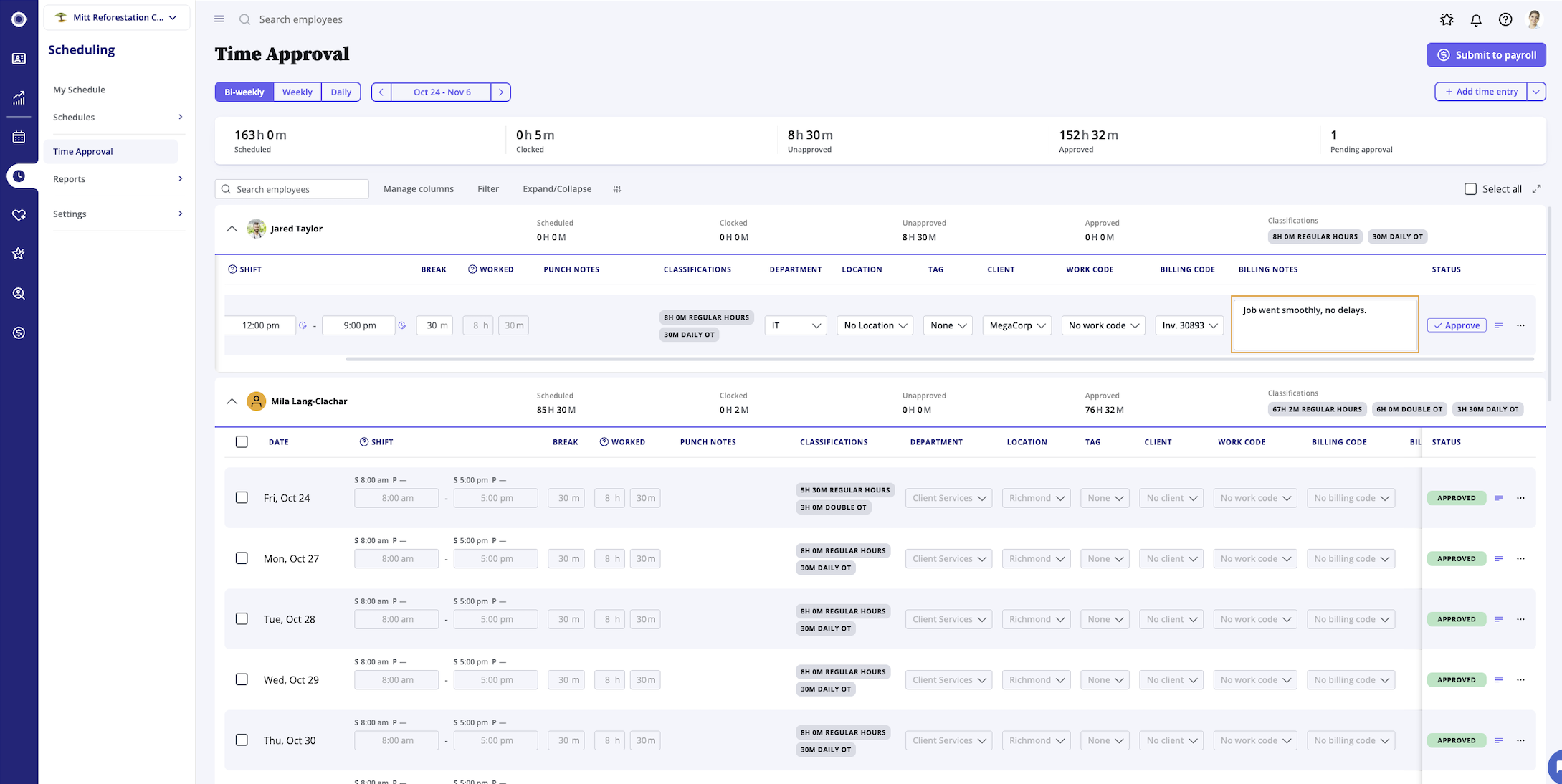
5. Review the details, and approve the time entry to save your changes.
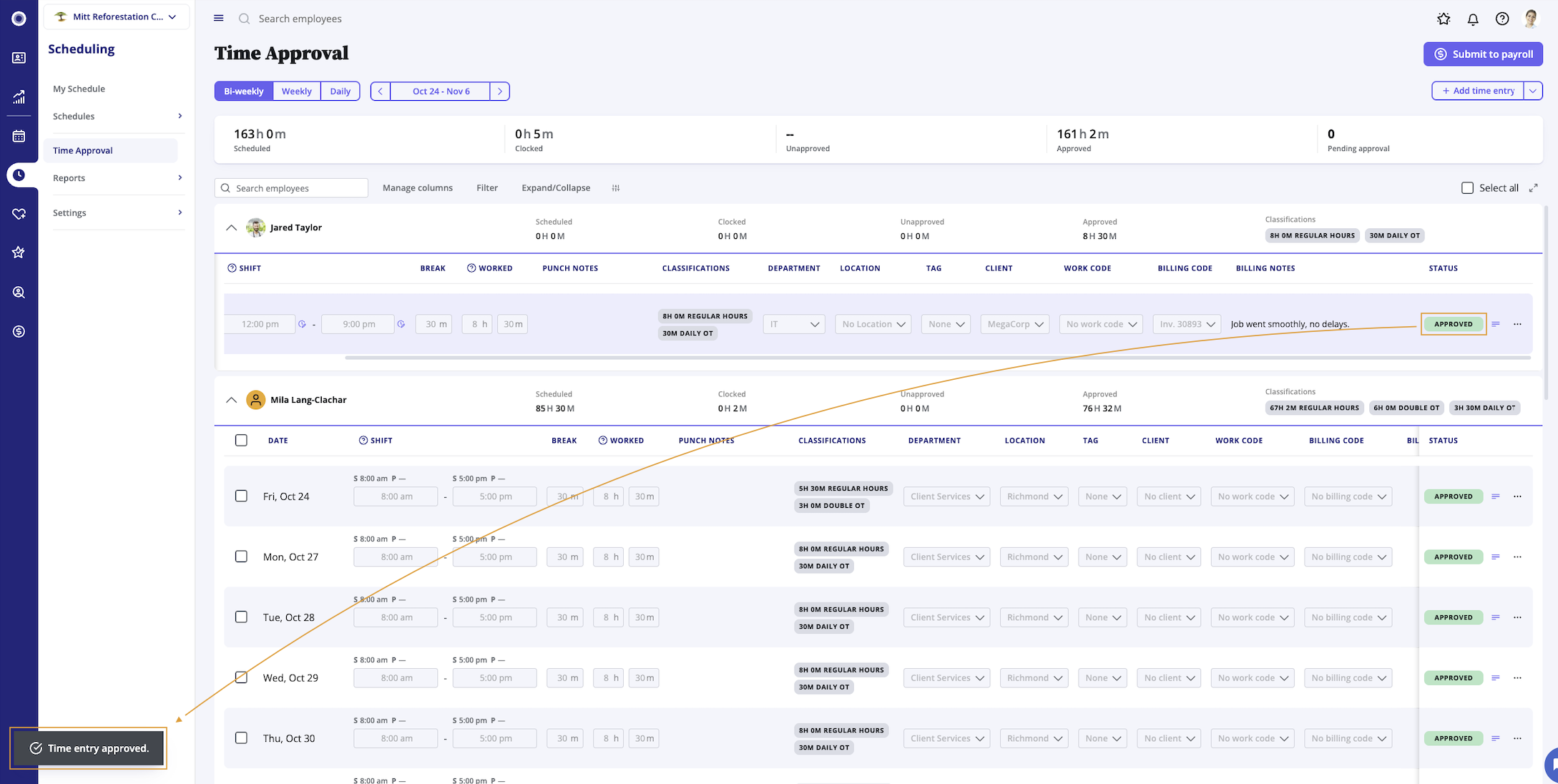
Related Articles
How to manage timesheet settings in Rise Scheduling & Time Tracking
1. In Scheduling, click Time Tracking Settings on the navigation menu on the left-hand side. Timesheet Settings Timesheet Settings determine which pay classes use timesheets and what pay codes are available to employees within Timesheets. Owners or ...How to review and modify time in Rise Scheduling & Time Tracking
1. In Scheduling, click Time Approval in the navigation menu on the left-hand side. 2. You will be taken to the Time Approval page, where you can review, modify, and approve employee shifts. If your organization uses timesheets, it will also display ...How to navigate the Time Approval page in Rise Scheduling & Time Tracking
1. In Scheduling, click Time Approval in the navigation menu on the left-hand side. 2. You'll be taken to Time Approval. To filter your view, use the filter menu at the top to narrow shifts down by date, location, department, or status/match. Your ...How to run Rise Scheduling & Time Tracking reports
1. If you’re an Owner or an Admin, you can access the Scheduling & Time Tracking reports from the navigation menu on the left-hand side in Scheduling. 2. The schedule reports give you information about employee shifts and time off. The Schedule By ...Frequently Asked Questions - Scheduling & Time Tracking reports
Q: Which reports are available in Scheduling & Time Tracking? A: The following reports are available in Scheduling & Time Tracking: Schedule By Location Schedule By Department Schedule By Employee Time Approval Summary My Time Report Q: Which ...